For years, Microsoft has been telling us that the future of PCs was actually the tablet. The Surface Pro in particular is powerful enough that it could truly keep pace with your laptop, and Microsoft hasn't been shy about comparing it to the MacBook Air. The message seemed clear: The Surface Pro was like a notebook, only better.
And yet, immediately after unveiling the Surface Pro 4 at a keynote earlier this month, Microsoft unleashed one last surprise: the Surface Book. At first glance, it's a traditional 13-inch notebook, with a premium design, long battery life and the sort of performance you'll find in only a handful of other laptops, like the MacBook Pro. Unlike a Mac, though, you can remove the screen, turning it into a shockingly light, 1.6-pound tablet -- one that happens to pack a notebook-grade Intel Core processor.
This, according to Microsoft, is the "ultimate laptop."
87
Microsoft
Surface Book
PROS
- Distinctive, well-constructed design
- Impressively light as a tablet
- Gorgeous screen
- Pen input works well
- Comfortable keyboard
- Fast performance
- Best-in-class battery life in laptop mode
- Lots of configurations to choose from
CONS
- Short battery life for just the tablet
- High cost of entry
- "Fulcrum" hinge makes the laptop appear fatter when shut
- Feels heavy compared to some other flagship laptops
- Screen wobbles a bit it in laptop mode
SUMMARY
Microsoft's first laptop raises the bar for other notebooks, with fast performance, best-in-class battery life and a design that manages to be both premium and unforgettable. The detachable screen is also comfortable to use as a tablet, thanks to both its light 1.6-pound design, accurate pen input and some well-thought-out dimensions. Overall, we recommend it, especially to people who value performance, design and battery life above all else, and are willing to pay dearly for it. We just hope that next year's model is a little lighter and that it offers longer battery life in tablet mode.
Hardware and design
I was sitting in the auditorium where Microsoft unveiled the Surface Book. And a good few minutes passed before I or anybody else in the audience realized the device had a detachable screen. Until you hold down a button to release the display, the Surface Book looks just like any other clamshell laptop, with a spacious keyboard and an apparently fixed screen. That's the whole point, really: If all you cared about were feeds and speeds, you could buy yourself a Surface Pro 4 with 16GB of RAM and a 1TB SSD, and run Photoshop to your heart's content. But after years of trying to convince consumers that the Surface Pro could replace a laptop, Microsoft seems to have realized that some people don't want that; they just want a laptop. The Surface Book is for people who were never open to the idea of balancing a Surface tablet in their laps or typing on a thin Type Cover keyboard. The Surface Book is for people who demand a proper notebook -- one that can suffice as a tablet when the occasion calls for it.
A gorgeous, distinctive status symbol.
And what a beautiful laptop it is. Its magnesium casing and blunt, chiseled edges help it look the part of a $1,499 notebook, with details like a chrome Windows logo also serving to remind you just how expensive it is. Far from being just another MacBook Pro, though, the Surface Book has a style unto its own, marked by a funky-looking hinge mechanism that Microsoft calls the Fulcrum. The best way I can describe it is that it looks like a snake folded into itself. Whereas a snake can elongate its body, and in some cases even stand up, the Fulcrum has the same range of motion as a traditional laptop; it's not like you can flip the screen around 360 degrees into tablet mode. Also, though I never worried the screen would suddenly detach, it wobbles a bit in laptop mode, especially when you tap at the touchscreen. In that sense, then, the Fulcrum was an impractical design choice: It makes the laptop appear needlessly fat when shut, so much so that the lid can't lie totally flat.
If nothing else, the Fulcrum hinge is interesting looking. Beautiful, even -- depending on your taste. As I worked on this review, using the laptop around the office, multiple people stopped me to ask if this was the famous Surface Book. They all wanted to look at it; watch me slide the screen out. Even my mom did a double-take when she saw me using it at her house. "That looks like a nice laptop," she said. And let me be clear: My mom otherwise doesn't give a shit about the gadgets I cover. I could go on, but I think you get the point: As gimmicky as that snake-hinge might seem, it does what it's supposed to. Which is to say, it turns the Surface Book into a status symbol. A gorgeous, distinctive status symbol.
As a notebook

With the screen attached, the Surface Book feels heavy, at least compared to other flagship Windows laptops. Then again -- and I can't stress this enough -- the Surface Book isn't like most of the other premium notebooks that cross my desk. Whereas most of those trade on a thin and light design, Microsoft's laptop is all about horsepower: fast performance, robust graphics and unmatched battery life. You can't get that in a sub-three-pound laptop, at least not right now. Instead, the Surface Book comes in at 3.34 pounds, or 3.48 with a dedicated GPU. For comparison's sake, the 13-inch Retina display MacBook Pro also weighs 3.48 pounds, except it doesn't have a touchscreen, and isn't offered with discrete graphics. For what it is, the Surface could have been even heavier.
As you take a tour of the device, you'll find two full-sized USB 3.0 ports on the left side, along with a full-sized SDXC card reader. On the opposite edge is a Mini DisplayPort, along with the same shallow charging connector found on the Surface Pro. As I said in my review of last year's Pro model (and the one before that), the charging connector can be awkward to insert, and doesn't always stay put. Finishing up our tour, the power button and volume rocker are both located on the top of the screen, so that you can use them in either laptop or tablet mode. Makes sense to me, though it was mighty confusing the first time I unboxed the Surface and couldn't initially figure out how to turn the damn thing on.
Finishing up the show-and-tell portion of this presentation, there are speakers built into either edge of the screen, and though the grilles aren't easy to spot, the sound they produce is louder than you might expect. Sitting alone in a quiet room, a volume level of around 30 out of 100 was more than enough for streaming Spotify; it was rare I even broke the halfway mark. Additionally, the Surface Book includes dual cameras: an 8-megapixel rear-facing unit and a 5MP one up front that supports the Windows Hello facial-recognition option in Windows 10. Both cameras shoot 1080p video, and are helped by two mics, one on each side of the tablet.
As a tablet

If the Surface Book feels slightly heavy, that's because most of what makes it great -- the optional GPU, the larger of the two batteries -- is squeezed inside the keyboard. Hold down the button next to the Delete key; wait till it glows green; lift the screen away from the dock; and you'll be left with a shockingly thin and light tablet. To echo what I said in my initial hands-on, I've been reviewing gadgets for eight and a half years now. I'm not easily impressed anymore. Even so, it's hard not to feel awed by what Microsoft's done here: cram a fully functioning Core i7 computer into a slab weighing just 1.6 pounds and measuring 7.7mm (0.3 inch). I'd even go so far as to say that the Surface Book does a better job doubling as a tablet than the Surface Pro does as a laptop. Again, though, the question of which you should buy ultimately comes down to what sort of device you'll use most.
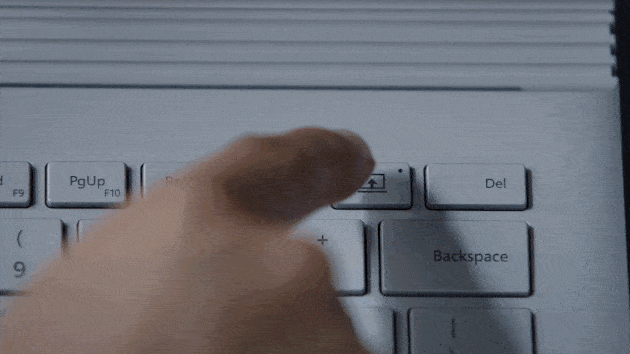
What's nice about the Surface Book's screen-detaching mechanism is that it uses software-based controls to make sure you remove the display safely. So, if you're running a program using the GPU in the keyboard dock, the Surface Book will prompt you to close out of the app; otherwise you won't be able to remove the screen. When it comes time to reattach the display, you can put it back the way you found it, or you can flip it around with the screen facing away from the keyboard. This is great for presentations, but I don't recommend pushing the display all the way back into tablet mode -- why settle for a three-and-a-half pound tablet when you can have a 1.6-pound one? If you're wondering, this is also why the Surface Book lacks the sort of 360-degree hinge made popular by Lenovo's Yoga line: It would solve a problem that doesn't actually exist on this device.
Reattaching the screen isn't hard, exactly: Just place the tablet over a few guides sticking up from the keyboard dock. I stumbled my first few times doing it, but it's since become second nature. The only thing I miss is the satisfying click of snapping a Surface into its keyboard cover, but even then, the Surface Book makes a neat little sound to indicate you've reattached the screen correctly.
Keyboard and trackpad

I typed most of this review on the Surface Book. In between, when I wasn't concentrating so much on the task at hand, I used the laptop as my primary machine for email, web surfing, Facebook, Twitter, Google spreadsheets, Slack and every other app I use every day. I think it's a testament to the Surface Book that I was so willing to make it my daily driver, and the keyboard layout here is definitely a big part of that. The buttons are well-spaced and cushy, with a generous 1.6mm of travel and a sturdy panel that stands up well to vigorous typing. I worried, when I saw the device for the first time, that the keys weren't springy enough; that they didn't bounce back much, and might be prone to missing button presses. As it turns out, that hasn't been an issue -- I barely make typos on this thing.
If anything, I wish the keys were quieter. I type quickly, especially once I've found my writer's mojo, and when that happened this week, my typing on the Surface Book got a little clacky. To be fair, it's no louder than the MacBook, which can also get noisy when I'm on a roll. And not all of my coworkers at Engadget even agree with me: Terrence, a longtime ThinkPad user, says the buttons are actually quieter than what he's used to. In any case, then, you might not be bothered by the sound at all. And even if you are, it's no worse than what you'd experience on the MacBook Pro.

As you'd expect of a laptop made by Microsoft, the Surface Book uses one of the company's own "Precision" touchpads, which you can already find in notebooks made by other manufacturers, like Dell. It's already the best Windows trackpad, and it mostly works well here, with smooth two-finger scrolling and pinch-to-zoom for things like maps and fine-print pages. As a warning, there were a few times when I booted up the system only to find the touchpad was unresponsive. In each case, a restart did the trick, but a Microsoft rep said the company is aware of the problem and is planning to release a fix through a firmware update. Indeed, I was testing pre-production-level hardware, so there's a good chance you won't encounter this issue at all.
Display

The Surface Book has an unusual screen size: 13.5 inches, with an equally odd resolution of 3,000 x 2,000. Microsoft could have easily gone with a more standard cut, like 13.3 inches, but it chose a slightly larger panel so that it could achieve the same 3:2 aspect ratio as its other Surface devices -- the idea being that in tablet mode the screen would have the same shape as a pad of paper or a clipboard. In fact, that's what Microsoft calls the detached screen: not a tablet, but a "clipboard." Excuse me, but I'll just call it a tablet anyway if you don't mind.
Marketing speak aside, that aspect ratio is one of the things that makes the Surface Book so comfortable to use as a standalone slate: It's not as long in either portrait or landscape mode. If you like, you can also draw on it, using the included pen, which attaches magnetically to the side of the device. (Don't worry, I keep the pen there regularly and haven't lost it yet.) The pen now recognizes 1,024 levels of pressure sensitivity and has an eraser at the top, both of which should serve you well in everything from drawing apps to the markup feature in Windows Edge. In OneNote, pen input felt smooth and controlled, with just enough resistance to make it feel sort of like I was writing on paper. (Nothing can fully replicate the real deal, but this was close.) I found that the screen picked up even faint lines without me having to go back and re-trace my marks, and yet it was smart enough to ignore my fingers when I was just picking up the device in my hand.
A "clipboard."
As a laptop screen, it's a little taller than other 13-inch notebook displays. As it happens, I've spent months using the Chromebook Pixel, which also has a 3:2 panel, so I tend to notice the odd screen shape less than perhaps some casual users might. In any case, even if it looks slightly strange at first, you won't notice any meaningful difference in the way you use Windows. Yes, if you had a standard 3,200 x 1,800 screen, you'd have 200 extra horizontal pixels for viewing apps side by side. That said, I had no problem multitasking in a split-screen layout, even with slightly fewer pixels from left to right. Conversely, the extra 200 vertical pixels on the Surface Book meant I could technically see just a little bit more of webpages before having to scroll, but it's not something I ever noticed in practice.
Whether you use it as a laptop or tablet, the display is as gorgeous as you'd expect on something billed as the ultimate laptop. With a pixel density of 267 ppi, it's even crisper than both the Chromebook Pixel (239 ppi) and the 13-inch Retina display MacBook Pro (227 ppi), and even those make it hard to pick out individual pixels. Aside from the resolution, you're looking at some rich, but not overbearing colors, with a wide palette that covers 100 percent of the sRGB spectrum. And though the glossy screen finish wasn't immune to sun glare, I found it mostly stayed readable in different conditions, including my office, where I sit next to an east-facing window that lets in lots of light every morning.
Performance and battery life
| PCMARK7 | PCMARK8 (CREATIVE ACCELERATED) | 3DMARK11 | 3DMARK (SKY DIVER) | ATTO (TOP READS/WRITES) | |
|---|---|---|---|---|---|
| Surface Book (2.4GHz Core i5-6300U, Intel HD 520) | 5,412 | 3,610 |
E2,758 / P1,578 / X429
| 3,623 | 1.6 GB/s / 571 MB/s |
| Surface Book (2.6GHz Core i7-6600U, 1GB NVIDIA GeForce graphics) | 5,740 | 3,850 |
E4,122 / P2,696
| 6,191 | 1.55 GB/s / 608 MB/s |
| Lenovo LaVie Z(2.4GHz Intel Core i7-5500U, Intel HD 5500) | 5,232 | N/A |
E2,001/ P1,122 / X310
| N/A | 555 MB/s / 245 MB/s |
| HP Spectre x360(2015, 2.2GHz Intel Core i5-5200U, Intel HD 5500) | 4,965 | N/A |
E1,667 / P932 / X265
| N/A | 555 MB/s / 270 MB/s |
| Dell XPS 13 (2015, 2.2GHz Intel Core i5-5200U, Intel HD 5500) | 4,900 | N/A |
E2,114 / P1,199 / X330
| N/A | 515 MB/s / 455 MB/s |
Over the past two weeks, I've had the opportunity to test not one, but two Surface Book configurations: one with a dual-core Core i5-6300U CPU, 8GB of RAM and integrated Intel HD 520 graphics, and another with a Core i7-6600U processor, 16GB of RAM and a custom 1GB GPU based on NVIDIA's Maxwell architecture. The two machines delivered similar scores in CPU-oriented tests like PCMark, with disk speeds matching as well: top read speeds of about 1.6GB per second, and max reads of around 600 MB/s. Startup is similar across different configurations too: between 10 and 15 seconds to the login screen, which is fast, but also fairly standard for a flagship laptop with an SSD.
But, as you'd expect, the GPU-enabled model soared in graphics tests, sometimes delivering as much as a 70 percent improvement. Clearly, it's unlike almost any other thin-and-light Windows flagship laptop on the market, and if you intend to use apps like Photoshop or a video editor, you'll appreciate the added clout. That said, the Surface Book's results in more gaming-focused tests like 3DMark's "Sky Driver" benchmark suggest that although the machine has plenty of graphics power, it wasn't built for gamers. Maybe it was the relatively modest 1GB of VRAM, or maybe this just isn't the best GPU NVIDIA has to offer, but in Sky Driver's gaming simulations, titles ran at an average of around 30 frames per second. That's playable, but it was slow enough that I decided against running additional benchmarks that simulated an even more graphically intensive game.
Also, games were one of the few things to really make the fans start whining. For the most part, during my two weeks of testing, I enjoyed quiet performance, with a chassis that didn't stay cool, exactly, but never burned my hands or legs either. Get a game going, though, and the fans will get quite loud. To Microsoft's credit, at least, the noise pipes down quickly -- in some cases a few seconds after you close the offending app.
BATTERY LIFE
| |
|---|---|
| Surface Book (Core i5, integrated graphics) | 13:54 / 3:20 (tablet only) |
| Surface Book (Core i7, discrete graphics) | 11:31 / 3:02 (tablet only) |
| MacBook Air (13-inch, 2013) | 12:51 |
| HP Spectre x360 | 11:34 |
| Apple MacBook Pro with Retina display (13-inch, 2015) | 11:23 |
| Chromebook Pixel (2015) | 10:01 |
| Microsoft Surface 3 | 9:11 |
| Apple MacBook (2015) | 7:47 |
| Dell XPS 13 (2015) | 7:36 |
| Lenovo Yoga 3 Pro | 7:36 |
| Lenovo LaVie Z | 7:32 |
| Microsoft Surface Pro 3 | 7:08 |
| Lenovo LaVie Z 360 | 6:54 |
Microsoft rates the Surface Book for up to 12 hours of battery life with the keyboard dock attached. I'd say that's a conservative estimate: I logged nearly 14 hours on the integrated-graphics model, and that was with a 1080p video looping and the brightness fixed at a punishing 65 percent. Even the configuration with a Core i7 CPU and discrete graphics managed 11 and a half hours in the same test, and that's on par with the 13-inch MacBook Pro, which doesn't have discrete graphics. Either way, I have no doubt that with a dimmer setting (not to mention the ambient brightness sensor enabled), you could squeeze out even more runtime.
The catch is that most of that battery capacity lives inside the keyboard dock, meaning you won't be able to use the Surface Book for more than a few hours in tablet mode before needing a trip back to the charger. With a Core i5 processor, the tablet lasted a brief three hours and 20 minutes; with a more power-hungry i7 chip, that number dropped to three hours.
In any case, I suppose none of this is surprising: It's a 1.6-pound tablet with a Core processor and a 3,000 x 2,000 screen. Something has to give, and that something is battery life. I won't knock the Surface Book too much for that, but I would remind you to see this for what it is: a laptop that can be used as a tablet. If what you really want is a tablet that can replace your laptop, you'd be better served by the Surface Pro.
Configuration options
The two Surface Book configurations I tested represent two extremes: the entry-level model and the most tricked-out SKU Microsoft has to offer. Separating them is $1,700 -- and a potentially big performance gap. So let's break down what you can get as you move up in price. Starting at $1,499 you get a Core i5 CPU with 8GB of RAM, a 128GB SSD and integrated graphics. For $200 more ($1,699) you can double the storage to 256GB.
If you want discrete graphics, the least expensive model is the $1,899 configuration, which also has a Core i5, 8GB of RAM and 256GB of storage space. From there, you can get a Core i7 machine with the same NVIDIA GPU and 256GB of storage with 8GB of RAM ($2,099), or a 512GB SSD with 16 gigs of memory ($2,699). Finally, that brings us to the big kahuna: a $3,199 beast of a system with a Core i7 processor, 16GB of RAM, discrete graphics and a full terabyte of solid-state storage. Basically: the one we all want, but few of us can afford.
The competition

When Microsoft unveiled the Surface Book, I was just one of many who said that other PC makers should be worried. Still, that doesn't mean they're doomed. Although the Dells, HPs and Samsungs of the world sell flagship laptops, most of them are in a different category than the Surface Book. Which is to say, they tend to be thinner and lighter, but their specs aren't as robust and they aren't quite as comfortable to use in tablet mode. If you're looking for a machine with discrete graphics, and maybe 16GB of RAM and a full terabyte of solid-state storage, you wouldn't have been satisfied with the likes of the Dell XPS 13 ($800-plus) or HP Spectre x360 ($900-plus). Likewise, if you don't require that level of performance -- or if you don't care about using your PC as a tablet -- you might indeed prefer one of those other models, both of which weigh less than the Surface Book.
Also, most competing Windows laptops start somewhere below $1,499 -- often well below. So, you know, they have that going for them too.
That said, there are a couple Windows models that come a little closer to competing with the Surface Book. One is Dell's redesigned XPS 15. Yes, it's bigger than the Surface Book, and has a fixed screen, which means you can't use it as a tablet. But at 3.9 pounds, it's in the same ballpark as Microsoft's laptop, and with a compact footprint more in line with 14-inch notebooks, it's not that much bigger than the 13.5-inch Surface Book. Also, it has the potential to perform like the Surface. Although the entry-level $1,000 model has plain ol' integrated graphics, the top-end configuration packs a sixth-gen Core i7 processor, color-accurate 4K screen, 16GB of RAM, a 2GB NVIDIA 960M GPU and a 1TB PCIe SSD. Battery life there is rated at up to 17 hours with a lower-res 1080p screen, but even with that top-end SKU, you're still looking at around 11 hours, according to Dell.

You also might want to consider Lenovo's just-announced Yoga 900 ($1,200 and up), which replaces last year's Yoga 3 Pro. At 2.8 pounds, it's considerably lighter than the Surface Book, and can also be used in tablet mode, but it, too, is offered with sixth-gen Core i5 and i7 processors, a similar 3,200 x 1,800 screen and up to 512GB of storage. The trade-off seems to be that in exchange for a thinner and lighter design, you get shorter battery life (up to nine hours, says Lenovo) and no discrete graphics.
And, of course, there's the machine against which Microsoft itself is comparing the Surface Book: the MacBook Pro. Let's stick with the 13-inch Retina display MBP, which starts at $1,299 and weighs a similar 3.48 pounds. At that price, it comes with a Core i5 processor, 8GB of RAM, a 128GB SSD, Intel Iris 6100 graphics and a 12-hour battery, although you can also configure it with a 1TB solid-state drive. Other than that, though, Apple has saved its best specs for the 15-inch MacBook Pro, including discrete graphics and a quad-core Core i7 option. There's nothing wrong with the larger model, except at 4.49 pounds it's far heavier than the Surface Book. Either way, it has no touchscreen and can't be used as anything other than a clamshell laptop. Similar to what I said earlier, if you want something that can double as a tablet, you're likely to ignore the MacBook Pro, regardless of the size.
Wrap-up

The Surface Book isn't perfect — no product is. But if "the ultimate laptop" merely means it raises the bar for other laptops, then it mostly lives up to that promise. I would recommend it based on its long battery life alone — 11 hours at a minimum. Even if you consider the detachable screen little more than a party trick, you still get a well-built laptop with unmatched runtime and performance options that most other 13-inch systems simply don't offer. Because the screen is detachable, too, it's more comfortable to use as a 1.6-pound tablet than all of those Yoga-like PCs are with their screens flipped back. It's just a shame about the Surface Book's battery life in tablet mode — it's comfortable to use, but you won't last long without a power cord.
There will, naturally, be people who don't need the option of discrete graphics or 16GB of RAM, and there will also be folks who just want a traditional laptop, and not necessarily a laptop/tablet mashup. For those people, there are other PCs that are lighter, cheaper or both. Machines like the Dell XPS 13, which is still one of my favorites. Otherwise, I highly recommend the Surface Book, especially to people who value performance, battery life and design above all else, even if it means you don't get the lightest-possible machine. You'll pay dearly for such a machine, of course, but that will be true of any halo product.
Ultimately, though, I wonder if Microsoft's true no-compromise device is yet to come. The original promise of the Surface has always been to combine the best of a tablet and laptop. Both the Surface Book and the Surface Pro attempt to do that: While the former is surprisingly comfortable to use as a tablet, the latter has gotten steadily more powerful over the years, not to mention easier to type with or use in the lap. As it stands, the two devices serve different purposes, but they also appear to be moving in a similar direction. I would one day like to see a laptop with the Surface Book's build quality, battery life and performance, just a little lighter and with better endurance as a standalone tablet. For now, the Surface Book is at its best as a laptop, which really is the whole point.







No comments:
Post a Comment